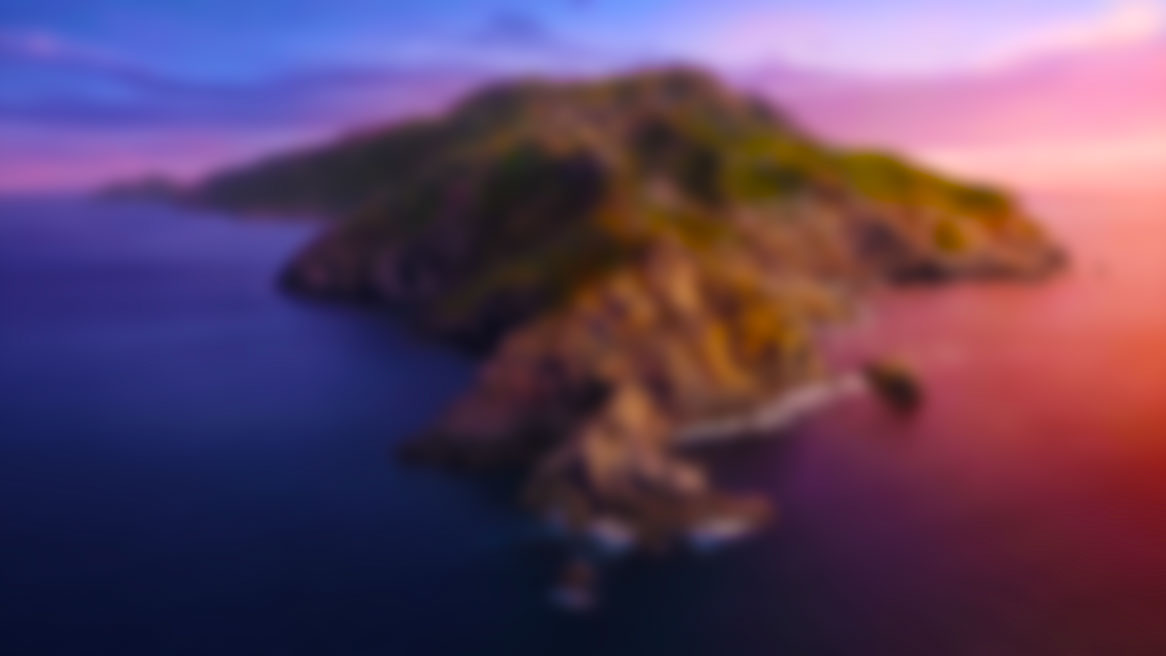
Watch the video here:
macOS 10.15 Catalina
Hackintosh USB Installer Guide
Prerequisites
- 16+ GB USB drive (will be reformatted)
- A macOS environment (either computer or virtual machine)
- 32+ GB partition to install macOS onto.
- A motherboard with UEFI firmware.
- A strong enough will to use Google when something doesn't work right.
Step 1: Downloading macOS Catalina
Do not download macOS from any source other than from Apple's own servers! You cannot verify if it's a legit or malicious download.
Mojave Systems: Open System Preferences, then click on System Updates, wait for the Catalina update to appear, and select the "Upgrade Now" button. Once it's finished downloading, it will open the Catalina installer app. Simply close out of this (COMMAND + Q) and move onto the next step.
High Sierra Systems or Below: Open the Mac App Store, then click on the Updates tab at the top and download macOS Catalina. If it doesn't appear in the updates tab, search for it instead. Once it's finished downloading, it will open the Catalina installer app. Simply close out of this (COMMAND + Q) and move onto the next step.
Step 2: Formatting your USB drive
Insert your 16+ GB USB drive and allow macOS time to recognize the drive.
Once it's recognized, open Disk Utility (/Applications/Utilities/Disk Utility.app).
In Disk Utility, click the sidebar view options and select "Show All Devices".
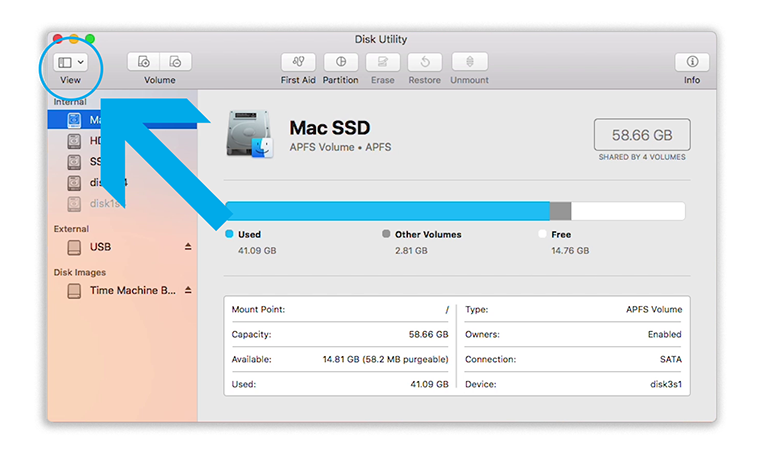
Now select the USB drive itself (not the partition(s) underneath it).
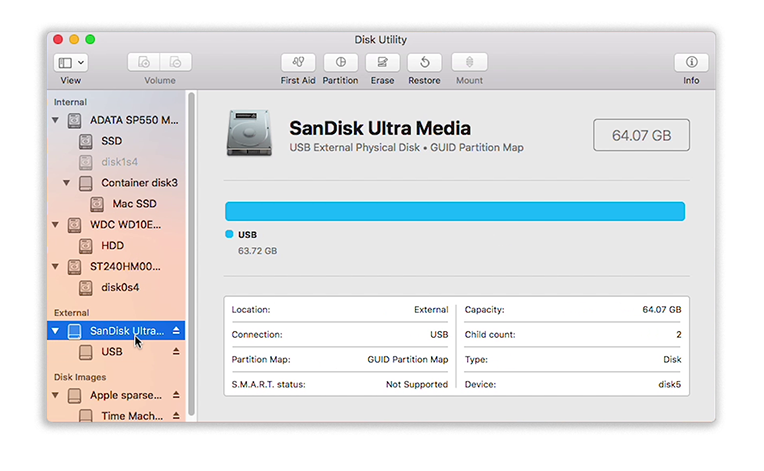
Click the Erase button at the top of the window. Name the drive "USB", set the Format to "Mac OS Extended (Journaled)", and the scheme to "GUID Partition Map". Press the Erase button once everything is set.
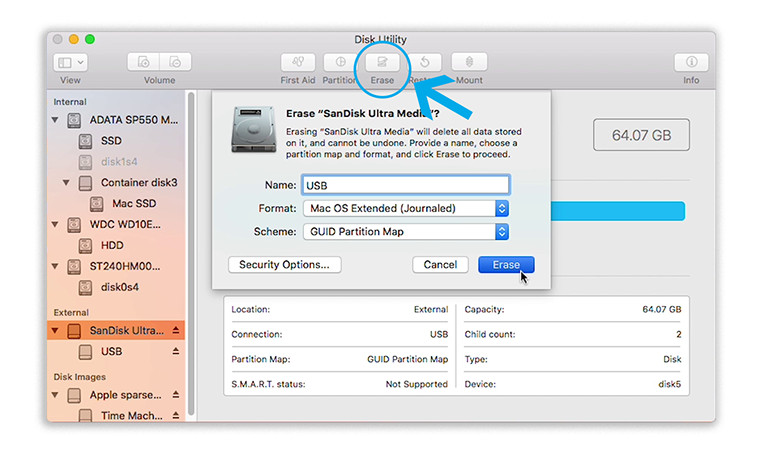
If erasing the drive fails, redo the erasing procedure again. If it continues to fail, try rebooting the system and starting again.
Step 3: Using the createinstallmedia command
Open Terminal (/Applications/Utilities/Terminal.app) and paste in the command below:
sudo /Applications/Install\ macOS\ Catalina.app/Contents/Resources/createinstallmedia --nointeraction --downloadassets --volume /Volumes/USB/
After pasting the command, you will most likely be asked to type in your password. You won't see your password being typed in as it's hidden. Press enter on your keyboard after typing in the password.
This will begin copying the installer files to the USB drive. Depending on the speeds of your drive, it could take upwards of 30 minutes to complete. Typically USB 3.0 drives finish within 10 minutes or so.
Step 4: Installing Clover
Download the Clover installer from the Downloads page. I typically use the beta builds as they seem to work better.
When you open the installer package, make sure to change the install location to the USB drive, which should roughly be named "Install macOS 10.15 Catalina".
As of this time, the default options found in the Clover beta builds (by Dibs) seem to be adequate for most systems. You may need to select different or extra options depending on your system. Research your specific motherboard/computer on what options people typically use if you're not sure.
Cannot install without ensuring the file system is read-write?
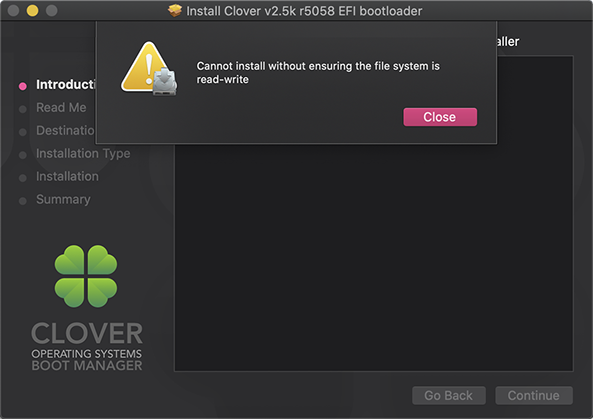
To fix this, you'll need to disable SIP.
1. Shutdown the Mac.
2. Turn on the Mac, and hold Command-R after pressing the power button.
3. Access Terminal (status bar —> Utilities —> Terminal) and type in the following command:
csrutil disable
4. Press enter and restart the computer.
5. Install Clover to the USB drive.
6. Repeat step 1-3, but type the following command to re-enable SIP.
csrutil enable
7. Restart the computer.
You're all set!
Step 5: Installing Kexts
This is a good time to install any kexts that your system may need, as the Clover installer already mounted the EFI partition for you. You can always remount the EFI partition either by simply reinstalling Clover (make sure the options are the same), using a program to mount the EFI, or through Terminal.
Open the EFI partition (/Volumes/EFI/) and navigate to EFI, CLOVER, kexts, and Other (/Volumes/EFI/EFI/CLOVER/kexts/Other/). Here is where you will install your kexts.
You will either need VirtualSMC.kext or FakeSMC.kext. Other kexts you may need are USBInjectAll.kext, GenericUSBXHCI.kext, Lilu.kext, WhateverGreen.kext, and a kext for your Ethernet chipset.
All of these kexts can be found on the Homepage
Finishing up
You may want to research a config.plist and extra kexts for your motherboard/system, and any options to change in BIOS before proceeding.
If your system doesn't boot right away, don't worry. Do some research on websites like Reddit (under the Hackitosh subreddit) or any other website.
This guide is just a very basic overview on creating the macOS installer USB.
Good luck, and have fun. Make this your project.
Kext.me